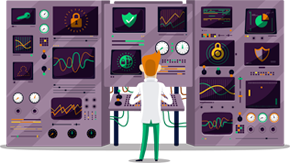How to set up SmartyDNS App for Fire TV
This tutorial will show you how to set up SmartyDNS App v3 and newer for Amazon Fire TV (for v2, follow this tutorial).
If you don’t have a SmartyDNS account, you can try our services for free for 3 days.
-
Part I. Install the SmartyDNS app
-
From your TV, go to Play Store and search for “smartydns”. Choose the “SmartyDNS” app from the search results.
-
Tap Install (1).
-
Tap Open (2).
-
-
Part II. Sign in
-
Type your SmartyDNS account email address (3) and password (4).
If you forgot your password, you can reset it here.
If you don’t have a SmartyDNS account, you can try our services for free for 3 days.Tap Sign in (5).
You can also sign in using a PIN code. Just tap on Sign in using a PIN code (6).
Go here, generate a PIN code and enter it in the PIN code field (7).
Tap Sign in (8).
-
If you have more than one active SmartyDNS subscriptions, you will be asked to choose the service you want to use by default. Select the service (9) and tap Continue (10).
This will happen only once. You can change the default service anytime from the app Settings.
-
-
Part III. Connect to VPN
If you want to use Smart DNS please skip Part III and go straight to “Part IV. Enable Smart DNS”.
-
Make sure the VPN tab (11) is selected.
Tap on OFF button (12) to connect to VPN.
You are now connected, your IP is changed and your connection is encrypted. To disconnect just tap on On button.
You can change the preferred location (the VPN server) (13) you want to connect to.
On the screen with all the VPN servers you can sort the servers by speed, add servers to favorites, filter servers by different criteria.
-
You might be asked if you trust the application. Tap OK.
-
-
Part IV. Enable Smart DNS
-
Tap Smart DNS (15).
To enable Smart DNS tap on OFF button (16).
-
You might be asked if you trust the application. Tap on OK.
Tap OK again.
-
-
Part V. Settings
To go to app Settings, tap on the menu icon (on the upper right corner) (17).
Tap Settings (18).
In the Settings you will be able to make the following configurations:
SmartyDNS Account
Default Service – Select the service you want to use by default. This option will be visible only if you have more than one active SmartyDNS subscriptions.
VPN
Split tunneling - Choose which of your apps will connect to the Internet via VPN and which will connect directly when your device is connected to SmartyDNS.
Reconnect if connection dropped – automatically connect if connection drops.
DNS Leak protection – turn on or off the DNS leak protection.
DNS Leak protection server - Choose which DNS servers you want to use: Cloudflare, SmartyDNS, OpenDNS or Google Public DNS servers.
OpenVPN protocol – select your OpenVPN protocol: TCP or UDP.
OpenVPN port – select your OpenVPN port.
Split Tunneling
- All apps use the VPN – this option is selected by default. All the apps installed on your Fire TV device will connect go through the VPN connection when your device is connected to VPN.
- Selected apps will not use the VPN – if you choose this option, the selected apps will bypass the VPN connection and will connect to the Internet directly, when your device is connected to VPN.
- Only selected apps will use the VPN – if you choose this option, only selected apps will go through the VPN connection when your device is connected to VPN.
Smart DNS
Websites region – choose the region that will be used for multi-regional websites.
DNS Server – choose the server that is closest to you. To disable Smart DNS tap on “ON” button. Tap on the menu icon (on the upper right corner) (26) and tap on “Settings” to set up how the app works.
Update IP every – if you ISP changes you IP often, you can set up how often our software will automatically update your IP.
General
Connect VPN on sign in – automatically connect to VPN with your last used city and protocol.
Enable Smart DNS on Sign in – automatically enable Smart DNS when you sign in.
Hide app on VPN / Smart DNS conn. – hide the app after connecting to VPN or enabling Smart DNS.