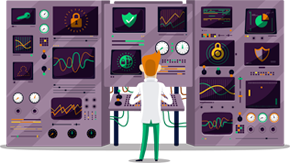How to set up OpenVPN on Windows 7
This tutorial will show you how to set up OpenVPN on Windows 7 using the SmartyDNS VPN services. If you don’t have a SmartyDNS account, you can try our services for free for 3 days.
To set up VPN easily we recommend to use the SmartyDNS app.
Here are the steps you should follow:
- In order to set up OpenVPN on Windows 7 you will have to download and install OpenVPN GUI first.
- Download OpenVPN GUI.
- Once the software is downloaded install it:
- Click on “Next” (1).
- Then click on “I Agree” (2).
- Click on “Next” (3) again.

- Now click on “Install” (4).
- If the following message will appear click on “Install” (5).
- Then Click on “Next” (6).
- Click on “Finish” (7).
- Now you will have to download the config files, then to unzip the downloaded file. Copy all the files to OpenVPN configuration folder. Usually it is located in C:\Program Files\OpenVPN\config. If you get an error about privileges, please move the zip archive to C:\ folder, extract it and move it back to C:\Program Files\OpenVPN\config\ folder.
- Set the OpenVPN software to “run as administrator”. Right-click on the OpenVPN icon, then press “Properties”. Choose “Advanced”. Check the “Run as administrator” checkbox. From now on, OpenVPN software will always run as administrator.
- To connect, right-click on the OpenVPN icon, select the server you want to connect to, then click “Connect”. You can choose between two different protocols for OpenVPN: TCP and UDP. We recommend UDP as it is usually faster.
To disconnect, simply right click on the OpenVPN server you then choose “Disconnect”.
Get a VPN Service now!
Try SmartyDNS for free for 3 days to unblock geo-restricted sites and secure your privacy.