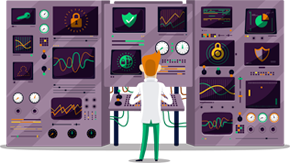How to set up Smart DNS on Sony Bravia Android TV
This tutorial will show you how to set up Smart DNS on Sony Bravia Android TV using the SmartyDNS services. If you don’t have a SmartyDNS account, you can try our services for free for 3 days.
Here are the steps you should follow:
-
Part I. Validate your IP Address.
If you have validated your IP address, skip this step and go to Part II of this tutorial.
- Sign in to Your Account on our website and go to Setup -> Validate Your IP Address.
-
Click the Validate IP button (1).
Your IP address have to be validated every time it changes. If Smart DNS is not functioning, make sure your IP is validated by following steps 1-4.
If you see the “Your IP address has been validated!” message, you can go to Part II from this tutorial.
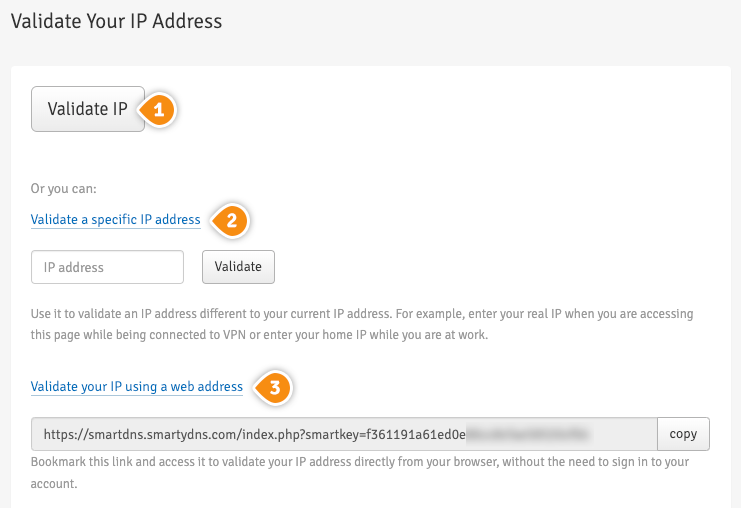
You can Validate a specific IP address (2). Use it to validate an IP address different to your current IP address. For example, enter your real IP when you are accessing this page while being connected to VPN or enter your home IP while you are at work.
Another option to validate your IP address is to Validate your IP using a web address (3). By choosing this option you don’t have to sign in to your account on our website each time you want to validate the IP address. By adding this link to your browser favorites / bookmarks your IP address will be validated each time you load this URL into your browser.
It is important to not share the Validate IP Link with anyone! It is particular and unique for every single client. If you give or share it with other people, your Smart DNS service won’t be working.
-
Part II. Change your Sony Bravia Android TV DNS server addresses
This has to be done only once.
Before you switch to our DNS addresses, make sure you write down your current DNS addresses, so you can keep these numbers in case you need to get back to your original settings. If your original configuration were set to “Automatic”, just change your DNS settings back to “Automatic” in order to get back to your original settings.-
Press “Home” button on your remote, then choose “Setup”, then press on “Network” (1).
-
Now press on “Network Setup” (2).
-
Then select “Expert” (3).
-
Choose “Wi-Fi” (4) or “Wired LAN” depending on your connection.
-
Select your network (5).
-
Choose “Status info” (6).
-
Write down your IP address (7).
-
Then go back to your network and choose “Advanced options” (8).
-
Click on “IP settings” (9).
-
Select “Static” (10).
-
Enter the first three groups of numbers of your IP address. For instance, if your IP address is “192.166.1.1″, enter “192.166.1.”. For the fourth group of numbers, you can enter “50” so the final IP address will look like “192.166.1.50” (11). Click on “Next” (12).
-
For the “Gateway” enter the full IP address of your router (13). Click on “Next” (14).
-
Enter “24” (15) for the “Network Prefix Length” then click on “Next” (16).
-
Now enter the SmartyDNS DNS addresses.
You can find the entire list of all available DNS addresses by signing in to your account on our website, by going to Setup -> DNS Servers.
If you don’t have a SmartyDNS account, you can try our services for free for 3 days.
For DNS 1 (17) enter the Preferred DNS. Click on “Next” (18).
-
For DNS 2 (19) enter one of the Alternate DNS addresses. Click on “Next” (20).
-
Press “OK” and you are done!
-