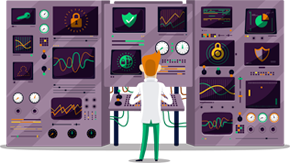How to Set Up Proxy on Windows
This tutorial will show you how to set up Proxy on Windows using the SmartyDNS services. If you don’t have a SmartyDNS account, you can try our services for free for 3 days.
Here are the steps you should follow:
-
Go to “Control Panel”.
-
Click on “Network and Internet” (1).
-
Click on “Internet Options” (2).
-
Click on the “Connection” tab (3) and click on “LAN settings” (4).
-
Tick the “Use a proxy server for your LAN” box (5).
Type the IP address of the proxy server you want to use in the “Address” field (6).
Type the proxy port number in the “Port” field (6).
To find the entire list of all available servers, sign in to your account on our website, go to “Setup” -> “VPN Servers“.
If you don’t have a SmartyDNS account, you can try our services for free for 3 days.
Click on “Advanced” (7).
-
Tick the “Use the same proxy server for all protocols” box (8) and click “OK” (9).
-
Click “OK” again.
-
When you’ll try to visit a website, you’ll be asked to enter a username and a password. Type your SmartyDNS VPN / Proxy username and password.
Assure you use your VPN username and password, NOT the website account credentials. To find your VPN username and password, sign in to your account on our website, go to “Setup” -> “VPN Username & Password“. If you don’t have a SmartyDNS account, you can try our services for free for 3 days.