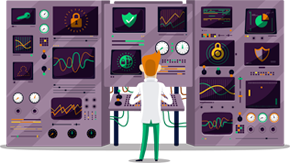How to set up PPTP VPN on Ubuntu
This tutorial will show you how to set up PPTP VPN on Ubuntu using the SmartyDNS VPN services. If you don’t have a SmartyDNS account, you can try our services for free for 3 days.
Here are the steps you should follow:
- Click on “Network Manager” symbol (1), then click on “VPN Connections” (2), then “Configure VPN” (3).
- Under the “Network Connections” window, choose the “VPN” tab (4) and click on the “Add” button (5). The “Choose a VPN Connection Type” window will pop up, choose “Point-to-Point Tunneling Protocol (PPTP)” (6) then click on “Create…” button (7).
- Now fill the fields with the following settings:
“Connection name” - type a name for your connection, for example: smartydns
“Gateway” (8) – type the address you want to connect to.
To find the entire list of all available servers, sign in to your account on our website, go to “Setup” -> “VPN Servers“. If you don’t have a SmartyDNS account, you can try our services for free for 3 days.
In the “Username” (9) and “Password” (10) fields type your VPN username and password.
To find your VPN username and password, sign in to your account on our website, go to “Setup” -> “VPN Username & Password“. If you don’t have a SmartyDNS account, you can try our services for free for 3 days.
Then click on “Advanced” (11).
- Under the “PPTP Advanced Options” window, choose the options exactly as you see in screenshot below.
Click “OK”, then click “OK” again.
- The connection is now created and it is ready to use. To connect to your VPN, go to “Network Manager” and choose your connection (12).