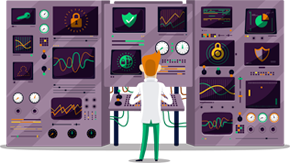How to set up PPTP VPN on macOS
This tutorial will show you how to set up PPTP VPN on macOS using the SmartyDNS VPN services. If you don’t have a SmartyDNS account, you can try our services for free for 3 days.
Here are the steps you should follow:
- Click on the “apple” icon which is in the upper left corner of your screen, then choose “System Preferences” (1).
- Now click on the Network icon. Once the network screen is open, click on the “+” icon (2) which is in the lower left corner of the screen.
- A new windows will open, choose the following options:
“Interface” (3) - choose VPN.
“VPN Type” (4) - choose “PPTP”.
In “Service name” field (5) type SmartyDNS VPN (PPTP).
Then click “Create” (6).
- On the next window do the following:
In “server address” field (7) type the IP address of the SmartyDNS server you want to connect to.
To find the entire list of all available servers, sign in to your account on our website, go to “Setup” -> “VPN Servers“. If you don’t have a SmartyDNS account, you can try our services for free for 3 days.
Type your SmartyDNS username in the “Account name” field (8).
Click on “Authentication settings” button (9).
- Choose “Password” (10), then type your SmartyDNS password.
To find your VPN username and password, sign in to your account on our website, go to “Setup” -> “VPN Username & Password“. If you don’t have a SmartyDNS account, you can try our services for free for 3 days.
Click “OK”.
- Then, in the Network” window click on “Advanced” button (11).
- Click on “Options” tab (12), then check the “Send all traffic over VPN connection” checkbox (13) and click “OK” (14).
To disconnect, simply right click on the PPTP server you then choose “Disconnect”.