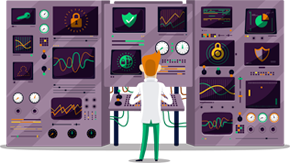How to set up PPTP VPN on iPad
This tutorial will show you how to set up PPTP VPN on iPad using the SmartyDNS VPN services. If you don’t have a SmartyDNS account, you can try our services for free for 3 days.
Here are the steps you should follow:
- Go to “Settings” (1).
- After that tap on “General” (2). Choose “VPN” (3).
- After that tap on “Add VPN Configuration…” (4).
- Then tap on “Type” (5).
- Tap on “PPTP” (6).
- Then fill the fields with the following settings (7):
“Description” – Name your connection. For instance name it “SmartyDNS PPTP”.
“Server” – type the IP address you want to connect to.
To find the entire list of all available servers, sign in to your account on our website, go to “Setup” -> “VPN Servers“. If you don’t have a SmartyDNS account, you can try our services for free for 3 days.
“Account” - type your VPN username.
To find your VPN username and password, sign in to your account on our website, go to “Setup” -> “VPN Username & Password“. If you don’t have a SmartyDNS account, you can try our services for free for 3 days.
“RSA SecureID” - turn it OFF.
Password - Type your VPN password.
“Encryption level” - set it to “Auto”.
“Send all traffic” - turn it ON.
Then tap on “Done” (8).
- A warning will appear. Tap on “Save”.
The connection has been created. Now you can connect to VPN from your iPad.