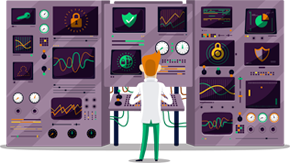How to set up OpenVPN 3 Linux
This tutorial will show you how to set up OpenVPN 3 Linux using SmartyDNS.
If you don’t have a SmartyDNS account, you can try our services for free for 3 days.
Here are the steps you should follow:
-
Open the terminal by hitting CTRL + ALT + T
To become a root user, run
sudo su
and type your password.
-
Ensure that your apt supports the https transport:
apt install apt-transport-https -y
-
Install the OpenVPN repository key used by the OpenVPN 3 Linux packages:
wget https://swupdate.openvpn.net/repos/openvpn-repo-pkg-key.pub
apt-key add openvpn-repo-pkg-key.pub -
Now you need to install the proper repository. Replace $DISTRO with the release name depending on your Debian/Ubuntu distribution. In my case it is “focal”:
wget -O /etc/apt/sources.list.d/openvpn3.list https://swupdate.openvpn.net/community/openvpn3/repos/openvpn3-$DISTRO.list
then run:
apt update
-
Install the OpenVPN 3 package:
apt install openvpn3 -y
-
Download the OpenVPN configuration files:
wget -O /etc/openvpn3/SmartyDNS-OpenVPN-Configs.zip 'https://billing.smartydns.com/dl.php?type=d&id=2'
-
Unzip the OpenVPN configuration files:
unzip /etc/openvpn3/SmartyDNS-OpenVPN-Configs.zip
-
Go to /etc/resolv.conf by running
nano /etc/resolv.conf
and add this line:
nameserver 8.8.8.8
at the top.
Hit CTRL + o to save the changes and CTRL + x to exit the file.
Connect to VPN
-
To connect to a VPN server, we need to know the name of its corresponding configuration file. For example, Chicago TCP configuration file name is US-Chicago-SmartyDNS-TCP.ovpn.
To connect to Chicago TCP, run:
openvpn3 session-start --config US-Chicago-SmartyDNS-TCP.ovpn
-
Type the VPN username and password.
To find your VPN username and password, sign in to your account on our website, go to Setup -> VPN Username & Password. If you don’t have a SmartyDNS account, you can try our services for free for 3 days.
After providing the correct credentials you will get the Connected message.To check if your IP address was changed, run:
curl ifconfig.so
-
To display any active VPN connection, run:
openvpn3 sessions-list
-
To close the Chicago TCP VPN connection run:
openvpn3 session-manage --config US-Chicago-SmartyDNS-TCP.ovpn --disconnect