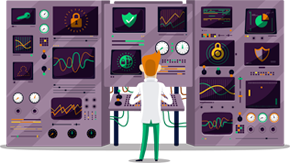How to set up IKEv2 VPN on Windows 10
This tutorial will show you how to set up IKEv2 VPN on Windows 10 using the SmartyDNS VPN services. If you don’t have a SmartyDNS account, you can try our services for free for 3 days.
Here are the steps you should follow:
- From the network icon from the taskbar click on “Open Network and Sharing Center” (1) or you can also click on “Network and Sharing center” from the “Control Panel” section.
- Then click on “Set up a new connection or network” (2).
- Choose “Connect to a workplace” (3), then click “Next” (4).
- Check the “No, create a new connection” checkbox (5) and click on “Next” (6).
- After that select “Use my Internet Connection (VPN)” (7).
- In the “Internet Address” field (8) type the hostname of the SmartyDNS VPN server you want to connect to.
To find the entire list of all available servers, sign in to your account on our website, go to “Setup” -> “VPN Servers“. If you don’t have a SmartyDNS account, you can try our services for free for 3 days.
Type “SmartyDNS (IKEv2)” in the “Destination name” (7) field.
Click “Create” (10).
- Click on “Change adapter settings” (11).
- Right–click on “SmartyDNS (IKEv2)” connection, then select “Properties” (12) from the menu.
- Choose “Security” tab (13) and for “Type of VPN” choose “IKEv2” (14).
- Check the “Use Extensibl Authentication Protocol (EAP)” checkbox (15) and choose “Microsoft: Secured password (EAP-MSCHAP v2) (encryption ebabled)” (16).
Clickn on “OK” (17).
- To connect to VPN, right–click on the “SmartyDNS (IKEv2)” connection and click on “Connect / Disconnect” (18).
- In the “username” (21) and “password” (2) fields type your VPN username and password.
Assure you use your VPN username and password, NOT the website account credentials. To find your VPN username and password, sign in to your account on our website, go to “Setup” -> “VPN Username & Password“. If you don’t have a SmartyDNS account, you can try our services for free for 3 days.
Click “OK” (23)