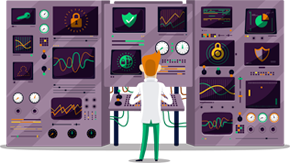How to set up IKEv2 VPN on iPhone & iPod Touch
This tutorial will show you how to set up IKEv2 VPN on iPhone & iPod Touch using the SmartyDNS VPN services. If you don’t have a SmartyDNS account, you can try our services for free for 3 days.
Here are the steps you should follow:
- Go to “Settings” (1).
- Tap on “VPN” (2).
- Tap on “Add VPN configuration…” (3).
- Make sure “IKEv2” is selected for “Type” (4).
Fill the fields with the following settings:
“Description” (5) – Name your connection. For instance name it “SmartyDNS IKEv2”.
“Server” (6) – type the hostname of the VPN server you want to connect to.
To find the entire list of all available servers, sign in to your account on our website, go to “Setup” -> “VPN Servers“. If you don’t have a SmartyDNS account, you can try our services for free for 3 days.
“Remote ID” (7) - type the same hostname one more time.
In the “Username” (8) and “Password” (9) fields type your VPN username and password.
To find your VPN username and password, sign in to your account on our website, go to “Setup” -> “VPN Username & Password“. If you don’t have a SmartyDNS account, you can try our services for free for 3 days.
Then tap on “Done” (10).
- To connect to VPN, turn on the “Status” switch (11).
The connection has been created. Now you can connect to IKEv2 VPN from your iPhone or iPod.