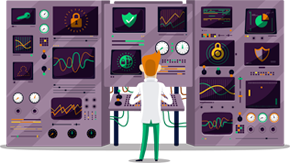How to Change Region on a Samsung Smart TV - F series
Smart TV has various applications available based on each region where it is sold. TV devices sold in any other regions than USA usually don’t allow you to change the region to the US. On some Smart TV devices some applications may not work. This is probably because Samsung locks down various apps by the TV model number, as model numbers in the US are different from those elsewhere in the world.
Changing the region in your TV will allow you to switch the US and UK regions for multi-regional websites and also will help you in the future to change other application’s/website’s regions.
Follow the instructions, step-by-step to change region on a Samsung Smart TV F - series
- On your remote control press “Source” button (1).

- Choose “TV” (2) source.

- Press “Menu” (3) on your remote control.
- If you can choose “Setup” chose it and and go to step 10 (If you are not able to choose “Setup” go to “Support” (4) and follow all the steps from this tutorial).
- Select “Self Diagnosis” (5).
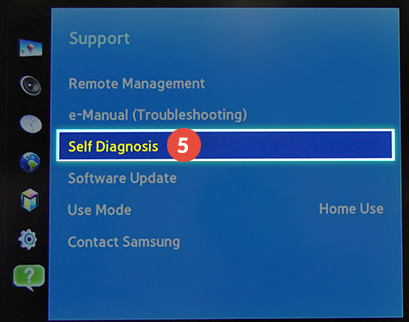
- Choose “Reset” (6).
- Enter your security PIN. The security is usually four zeros (0000).
- Choose “Yes” (7) to return to factory defaults.
- After your TV will restart you will be able to enter the new settings.
- Choose your language (8).
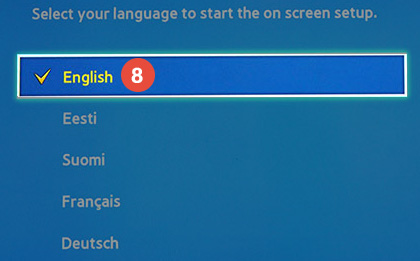
- In the “Country” (9) compartment choose “Others”.
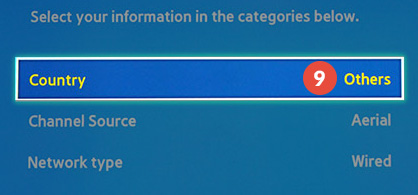
- Choose “Scan” (10). (You will be able to stop it later).
- When you come to the “Terms & Conditions, Privacy Policy” page, stop the setup.
- On your remote press: “mute” (11), “return” (12), “volume+” (13), “channel up” (14), “mute” (11).
- Choose the country you wish to install the apps from.
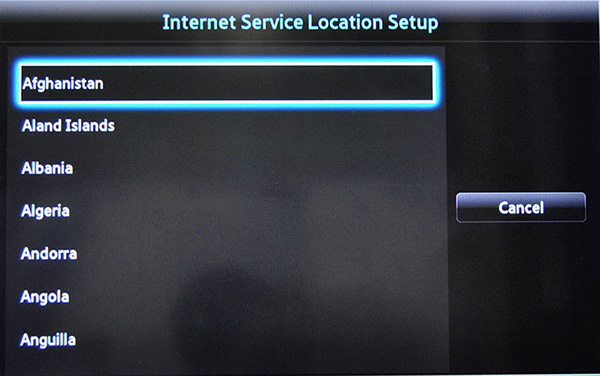
- Go to “Smart Hub Term & Conditions, Privacy Policy” and check all the checkboxes. Right after choose “Next” (15).
- In “Supplemental Privacy Notices” check all the checkboxes and click on “Next” (16).
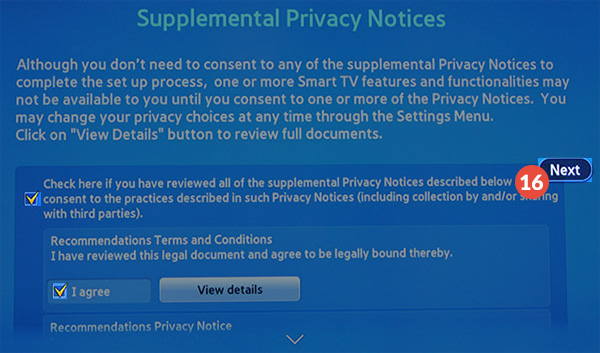
- Choose your service provider or skip this step for later on.
- Once the setup is complete click on “OK” (17) and restart your TV.
- After the restart log in to your Samsung account. That’s all!
Important! Make sure the region you wish to use is also switched in your account on our website or in our software.
Get a VPN Service now!
Try SmartyDNS for free for 3 days to unblock geo-restricted sites and secure your privacy.