Transparent DNS Proxy Test
-
Enable Smart DNS on your PC/Mac using SmartyDNS Software or by setting it up manually.
You can find tutorials on how to do that on our Support page. -
For Windows: start command line, press Windows Key + R and type “cmd”, then press Enter.
For Mac OS: start terminal, go to Utilities and click on Terminal.A black DOS style window will open like on the image below.
-
Type: “nslookup ip.smartydns.com”
You should get a a reply like this (depending of DNS country you have selected it can look slightly different):C:\Users>nslookup ip.smartydns.com
Server: smusdns1.smartydns.comAddress: 192.241.143.47Name: ip.smartydns.comAddress: 69.30.195.80If you see in your result at “Address:” another IP address than “69.30.195.80”, go to the step 4.
If you see the result as “69.30.195.80” then you have no problems using our DNS servers.
- Type: “nslookup ip.smartydns.com 87.117.205.40″.
You should get as a reply something like this:Server: UnKnown
Address: 87.117.205.40
Name: ip.smartydns.com
Address: 69.30.195.80If you see in your result at “Address:” another IP address than “69.30.195.80” then your Internet Service Provider is doing Transparent DNS Proxy. In this case, the only solution is to follow our tutorial for bypassing Transparent DNS Proxy with a DD-WRT router.