How to set up Smart DNS on Windows XP
Follow the instructions step-by-step to set up Smart DNS on Windows XP.
-
Update your IP Address.
If you have updated your IP address, skip this step and go to the second part of this tutorial (II).
- Sign in to your Client Area.
- Go to “Packages”.
- Choose your package.
-
Click the “Update IP Address” button (1).
Please go to the second part of this tutorial (II) if you see the “IP is updated!” message.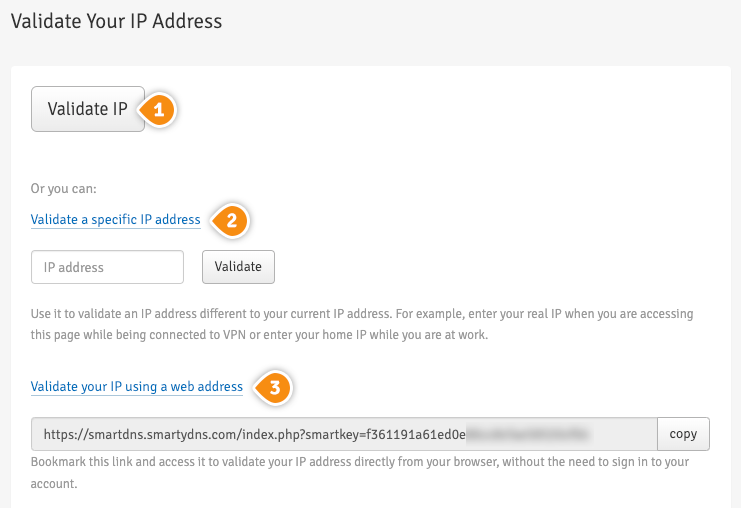
Another option is: update your IP instantly through “IP update URL” (2). By choosing this option you don’t have to sign in to your Client Area each time you want to update the IP address. By adding this link to your browser favorites/bookmarks your IP address will be updated each time you load this URL into your browser.
Keep in mind! If our service is not functioning, please update your IP address again by following steps 1-4. Your IP address have to be updated every time it changes.
Important! It is important to not share the IP Update URL with anyone! It is particular and unique for every single client. If you give or share it with other people, your Smart DNS service won’t be working.
-
Change your PC DNS server address
This has to be done only once.
-
Click Start (3) and go to “Control Panel” (4).
-
Go to “Network and Internet Connections” (5).
-
Click on “Network connections” (6).
-
Right click on your Internet connection (7) then go to “Properties” (8).
-
Select “Internet Protocol (TCP/IP)” (9) and click “Properties” (10).
-
Select the “Use the following DNS server addresses” option (11) and enter SmartyDNS DNS addresses (12). You can find them in your Client Area -> Packages -> your package.
-
Click “OK”.
-
Restart your computer and you are done.
-