How to set up Smart DNS on Play Station 3
Follow the instructions step-by-step to set up Smart DNS on Play Station 3.
-
Validate your IP Address.
If you have validated your IP address, skip this step and go to the second part of this tutorial (II).
- Sign in to your Client Area.
- Go to “Packages”.
- Choose your package.
-
Click the “Validate IP” button (1).
Please go to the second part of this tutorial (II) if you see the “Your IP address has been validated!” message.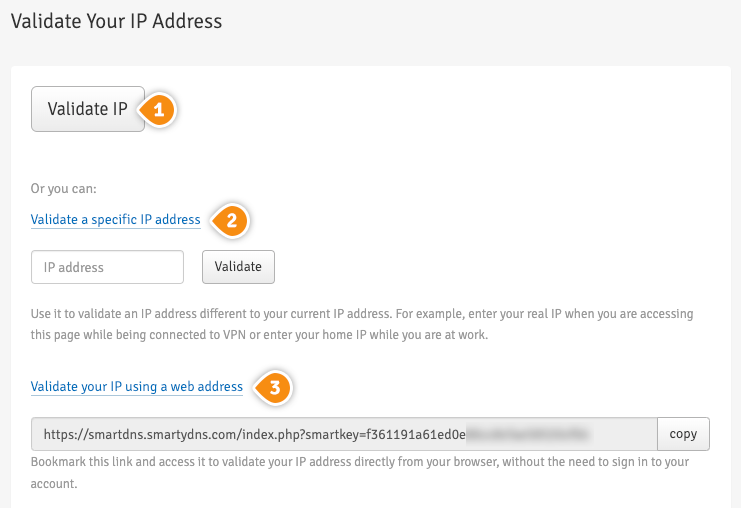
Another option is: validate your IP addresses instantly through “Validate IP Link” (2). By choosing this option you don’t have to sign in to your Client Area each time you want to validate the IP address. By adding this link to your browser favorites/bookmarks your IP address will be validated each time you load this URL into your browser.
Keep in mind! If our service is not functioning, please validate your IP address again by following steps 1-4. Your IP address have to be validated every time it changes.Important! It is important to not share the Validate IP Link with anyone! It is particular and unique for every single client. If you give or share it with other people, your Smart DNS service won’t be working.
-
Change your Play Station 3 DNS server addresses
This has to be done only once.
Important! Before you switch to our DNS addresses, make sure you write down your current DNS addresses, so you can keep these numbers in case you need to get back to your original settings. If your original configuration were set to “Automatic”, just change your DNS settings back to “Automatic” in order to get back to your original settings.-
Go to “Settings” (3) then select “Network Settings” (4).

-
Choose “Internet Connection Settings” (5). Choose “Yes” once confirmation screen is displaying that you will be disconnected from the Internet.

-
Choose “Custom” (6) in “Select a setting method” compartment.

-
Select “Scan” (7) in “WLAN Settings” compartment.

-
Choose your network then select “Wi-Fi” (8).

-
Select your Wi-Fi network.
-
Select “WPA-PSK/ WPA2-PSK” (9).
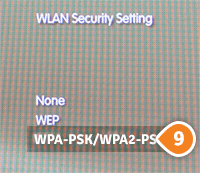
-
Enter your WPA key (10).

-
Choose “Automatic” (11) in the “IP Address Settings”.

-
Select “Do Not Set” (12) for “Set the DHCP host name”.

-
Select “Manual” (13) in “DNS Settings”.

-
Enter the SmartyDNS DNS addresses. You can find them in your Client Area -> Packages -> your package.

-
In “MTU” choose “Automatic” (14).

-
Select “Do Not Use” (15) in “Proxy Server” compartment.

-
Select “Enable” (16) in UPnP”.

-
Press the “X” button to save settings.
-
Restart your PS3 and you are done.
-