How to Change Region on a Samsung Smart TV - F series
Smart TV has various applications available based on each region where it is sold. TV devices sold in any other regions than USA usually don’t allow you to change the region to the US. On some Smart TV devices some applications may not work. This is probably because Samsung locks down various apps by the TV model number, as model numbers in the US are different from those elsewhere in the world.
Changing the region in your TV will allow you to switch the Netflix US and UK regions and also will help you in the future to change other application’s/website’s regions.
Follow the instructions, step-by-step to change region on a Samsung Smart TV F - series
- Choose “TV” source.
- Press “Menu” on your remote control.
- Choose “Setup” (If you are not able to choose “Setup” go to “Support” > “Self Diagnosis” > “Reset”).
- Continue the set up (your previous information will be available).
- When you come to the “Terms & Conditions, Privacy Policy” page, stop the setup.
- On your remote press: “mute”, “return”, “volume+”, “channel up”, “mute”.
- Choose the country you wish to install the apps from.
- Wait until the setup is complete.
- Restart your TV.
Important: Make sure the region you wish to use is also switched in your Client area or in our software.