How to set up SmartyDNS Software for Windows
Follow the instructions step-by-step to set up SmartyDNS Software for Windows.
-
Download the software.
Important! Don’t be alarmed if your anti-virus software identifies our application as a virus. This is a false positive result - just approve it if this happens. This happens because our application is new and some anti-viruses recognize the specific software only after a certain amount of installs. -
Run SmartyDNS Software installation file.
-
Click “Next” (1).
-
Read “License Agreement” then click “I Agree” (2).
-
Click “Next” (3).
-
Click “Install” (4).
-
Once the installation is completed, click “Next” (5).
-
Click “Finish” (6) to launch the SmartyDNS software.
-
Sign in to your Client Area, go to Packages, enter your Package. Go to the “SmartyDNS Key” box (7) and copy the key.
-
Enter your SmartyDNS key (8) and click “Sign in” (9).
-
Choose the server (10) that’s closer to you and click the “Turn on Smart DNS” button (11).
-
To sign out just click on “Sign out” button (12) located on the lower left side of the application.